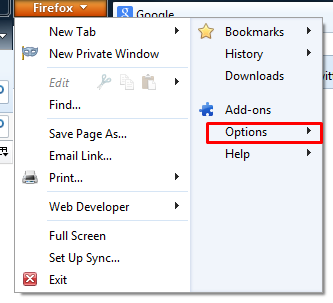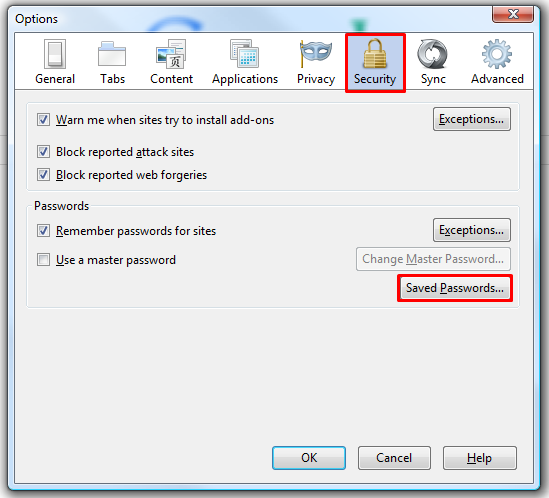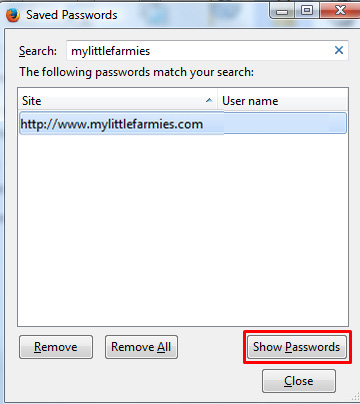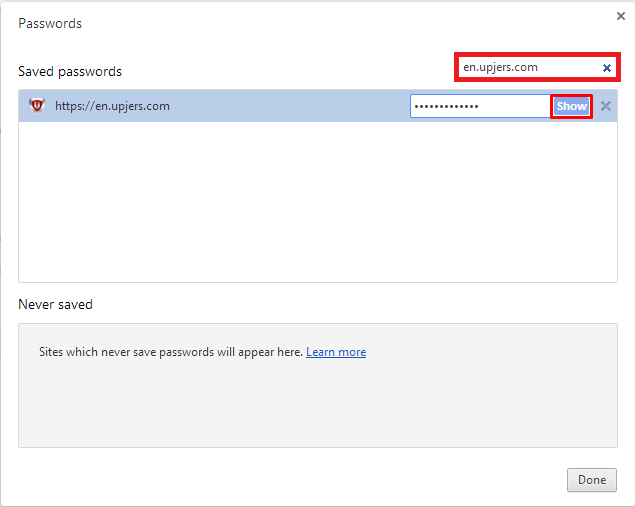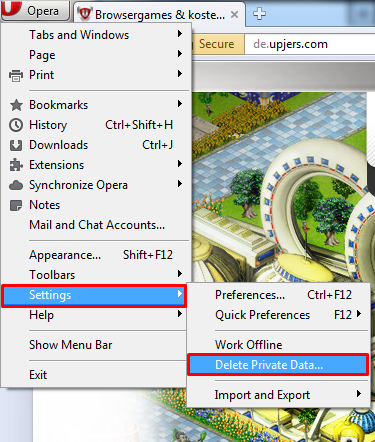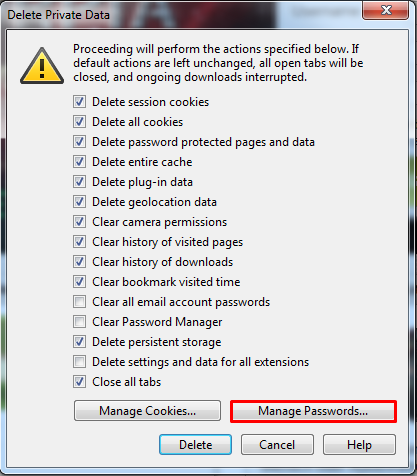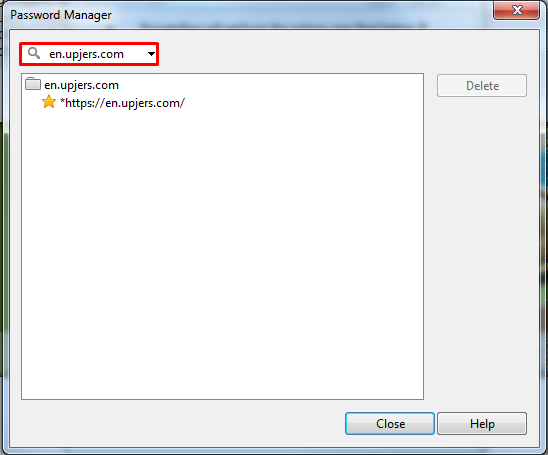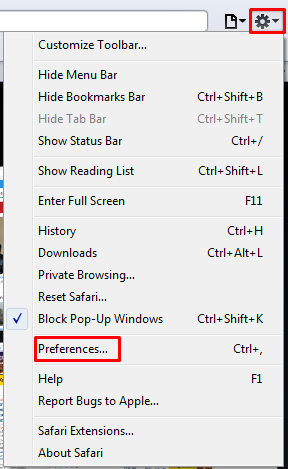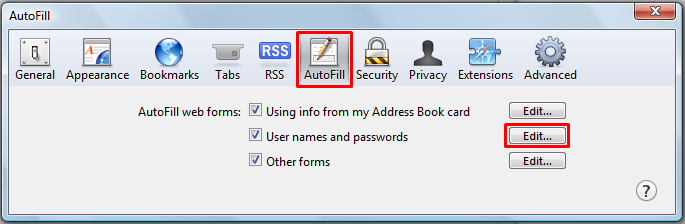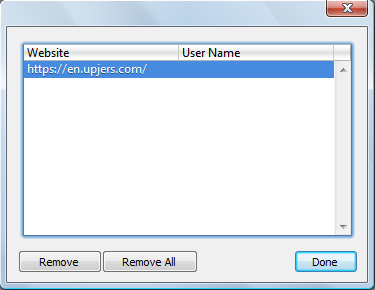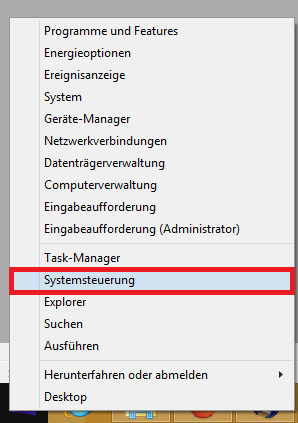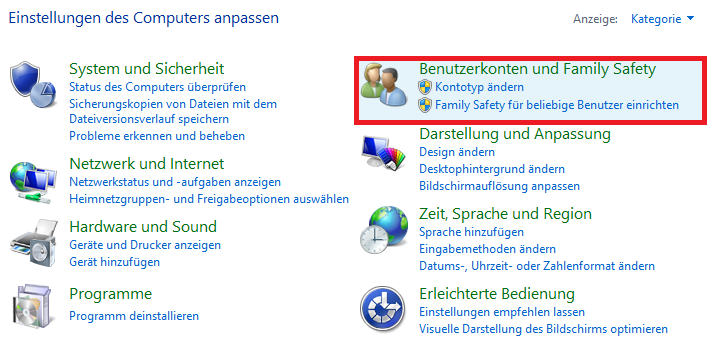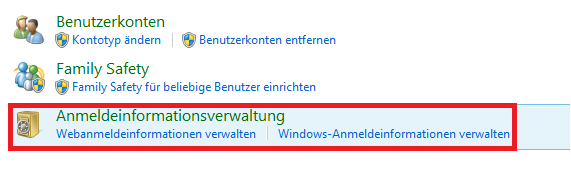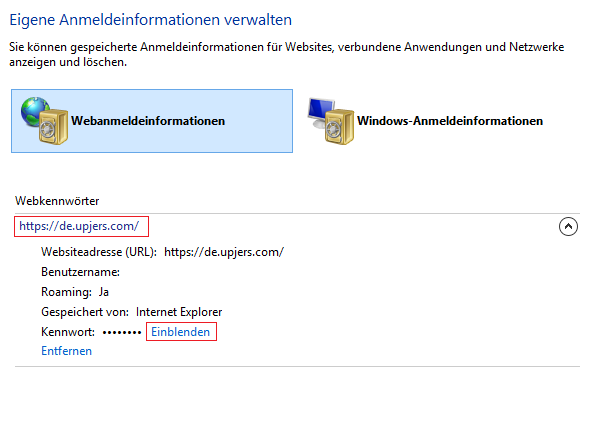Dacă ai uitat parola atunci poți solicita alta aici.
Dacă au fost adăugate automat datele tale de autentificare, atunci le poți verifica oricând în browserul tău.
Firefox
1. Open your Firefox menu, and select the entry "Options"
2. Choose the tab "Security"
3. Select the menu "Saved Passwords"
4. Filter your list of saved passwords via the game name (such as "mylittlefarmies"), or en.upjers.com, depending on whether your saved your login details on the game's login page or on our portal en.upjers.com
5. Click on "Show Passwords"
6. Type or paste your password into the respective field on the login page
Chrome
1. Enter chrome://settings/passwords in the address bar.
2. Search for the game/website and select the entry.
3. Now you can see your login name and/or your password with the option to copy the data respectively.
Opera
1. Go the the menu and select "Delete Private Data".
2. Click on "Manage saved passwords".
3. Search for the game/website and select the entry.
4. Now you will see an additional line. There you can find the login name.
The alternative way is to go to the main menu -> "Settings..." -> "Privacy & security" -> "Password manager" and continue with step 3.
Safari
1. Go to the menu by clicking the cogwheel symbol on the top right corner.
2. Now select "Preferences".
3. In the new window you can find "AutoFill".
4. Check "User names and passwords" and click "Edit...".
5. Search for the game/website and select the entry.
6. Now you can see your login name.
Internet Explorer
You can check your login data at any time in the system settings of your computer, if you are using windows 8 and internet explorer 10 up to the most recent version. It's really simple:
1. Right-click on the windows start button and choose control panel
2. Select users and family safety
3. Click the login information management
4. Search for the desired web site (in this case http://en.upjers.com)
5. You can blend in the password
6. Check username to find your login name